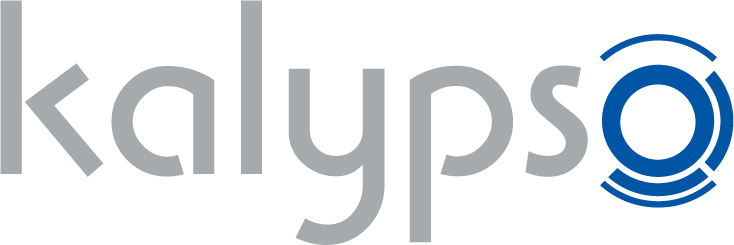Frequently Asked Questions
Do you have any questions that aren't answered in our FAQs? Our technical customer service department will be happy to help. Please log in to your Kalypso account so our technical customer service can assign your request correctly. The support form is HERE!
Top 5 Questions
Start the Steam program and register with your Steam account.
Then click on the games menu item in the top bar.
Now select "Activate a Product on Steam...".
Then follow the instructions in the window to complete the process.
Start the Steam program and register with your Steam account.
Then click on the games menu item in the top bar.
Now select "Activate a Product on Steam...".
Then follow the instructions in the window to complete the process.
Net Framework 4.5.1
http://www.microsoft.com/en-us/download/details.aspx?id=42643
Visual C++ Redistributable 2010 (ATTENTION: only for 64-bit operating systems)
http://www.microsoft.com/download/en/details.aspx?id=14632
DirectX Web Installer
https://www.microsoft.com/en-us/download/details.aspx?displaylang=en&id=35
Repair Tool
http://www.microsoft.com/en-us/download/details.aspx?id=30135
The Steam activation code(s) will also be emailed to your registered email address.
New Questions
If you own a 32-bit game and wish to continue playing after the release of macOS 10.15 Catalina, you can install macOS Mojave, or another earlier version. This can be done either by not upgrading your operating system, or by installing a hard disk partition with an installation of macOS 10.14 Mojave or another earlier version (please refer to Apple's Disk Utility User Guide for more information).
This change will affect the following products:
- Tropico 5
- Tropico 4
- Tropico 3
- Dungeons 2
- Pole Position 2012
- Omerta: City of Gangsters
- Wings! Remastered Edition
- Anna
Note: Tropico 6, Dungeons 3 and Sudden Strike 4 are not affected by the Catalina update.
You can change the current email address linked to your Kalypso Community Account at any time – either by changing it yourself in your account settings (1) or by contacting our support team (2). Please see below for further instructions:
(1) Log in with your current email address and password via https://www.kalypsomedia.com/account/profile. You can then change your email address by clicking on "profile settings".
Note: If you are logging in on the website for the first time, you will be asked to complete your profile in order to update your Kalypso Launcher Account, which will give you full access to the new Kalypso Community Account system. As a welcome bonus, you will receive a discount voucher that can be applied against purchases in the Kalypso Shop.
(2) Contact our customer support team by emailing support@kalypsomedia.com. Note: With this method, you will need to validate yourself as the owner of the account, e.g. by contacting us directly from the email address that is currently linked to your account.
You can create a new Steam account by clicking on the following link and downloading Steam.
http://store.steampowered.com/about/
Then click “Create New Account” at the bottom of the registration box.
Via the Steam website:
Visit the following website:
https://store.steampowered.com/login/
Then click "Join Steam".
Fill out the form, and then click "Create my account".
You can create a new Steam account by clicking on the following link and downloading Steam.
http://store.steampowered.com/about/
Then click “Create New Account” at the bottom of the registration box.
Via the Steam website:
Visit the following website:
https://store.steampowered.com/login/
Then click "Join Steam".
Fill out the form, and then click "Create my account".