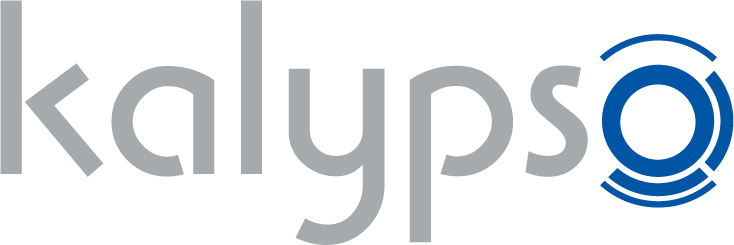Frequently Asked Questions
Do you have any questions that aren't answered in our FAQs? Our technical customer service department will be happy to help. Please log in to your Kalypso account so our technical customer service can assign your request correctly. The support form is HERE!
Technical problems
DirectX diagnosis:
Proceed as follows to start the DirectX diagnosis program ("DxDiag"):
1. Click on "Start" in the task bar and then on "Run". Alternatively, you can also press Windows+R.
2. Enter "dxdiag" (without inverted commas) and click on OK.
3. You will see all the relevant information in the window that appears.
4. Left-click on "Save All Information" to create a text file with the name "dxdiag.txt".
5. Please attach this text file to your inquiry.
Thank you for your assistance!
Net Framework 4.5.1
http://www.microsoft.com/en-us/download/details.aspx?id=42643
Visual C++ Redistributable 2010 (ATTENTION: only for 64-bit operating systems)
http://www.microsoft.com/download/en/details.aspx?id=14632
DirectX Web Installer
https://www.microsoft.com/en-us/download/details.aspx?displaylang=en&id=35
Repair Tool
http://www.microsoft.com/en-us/download/details.aspx?id=30135
http://www.nvidia.com/Download/Scan.aspx?lang=en-us
Click on the link and follow the instructions on the screen after installation.
AMD
http://support.amd.com/en-us/download/auto-detect-tool
Click on the link and follow the instructions on the screen after installation.
You can create a new Steam account by clicking on the following link and downloading Steam.
http://store.steampowered.com/about/
Then click “Create New Account” at the bottom of the registration box.
Via the Steam website:
Visit the following website:
https://store.steampowered.com/login/
Then click "Join Steam".
Fill out the form, and then click "Create my account".
Start the Steam program and register with your Steam account.
Then click on the games menu item in the top bar.
Now select "Activate a Product on Steam...".
Then follow the instructions in the window to complete the process.
Click on "Library" and then "Games" on the Steam main screen.
Right-click on the game that is causing problems.
Select "Properties".
Click on "Verify integrity of game files..." under the "Local files" tab.
(If the integrity check fails to improve the situation,
delete the game folder in the Steam apps folder.)
Please note that this process can take a little while. As soon as the process is finished, you can restart your game as normal.
- Right-click on the game icon in your installation directory.
- Click on "Properties".
- Select the "Compatibility" tab, and under "Compatibility mode" check the "Run this program in compatibility mode for" checkbox
- Now select "Windows 7" from the drop-down menu.
- Further down, under "Settings", activate the check box "Run program as administrator".
- Now click on "OK" and then start the game again.
Click on the Apple symbol at the top-left of the Apple menu.
Now select "About This Mac".
Click on "System Report...".
Now go to "Save..." in the System Information menu.
Select a location and confirm with "Save".
Right-click on an installed game in your Steam library, and select "Properties".
Open the "Language" tab.
Select your desired language from the selection menu.
Click on "Close".
If the game supports the selected language, the files for the language might have to be downloaded again before you can start the game.
http://download.kalypsomedia.com/KalypsoTropico5Hotfix.exe
Just download and run the file, and the installation folder will automatically be identified. The Launcher will then check whether other game updates or patches are available, and offer them for download.
- Please always refer to the Steam store links of the game
- Please copy this into the description:
http://www.facebook.com/kalypsomediaInt
https://www.youtube.com/user/kalypsomedia
http://www.twitter.com/kalypsomedia
http://www.twitter.com/kalypsomediaUSA
http://www.twitter.com/kalypsomediaUK
Have fun playing!"
Click on "Forgotten password" and follow the instructions.
Have you forgotten the password for your Steam user account?
Click on the link and follow the instructions on the screen.
https://help.steampowered.com/de/wizard/HelpWithLoginInfo?issueid=406
If you own a 32-bit game and wish to continue playing after the release of macOS 10.15 Catalina, you can install macOS Mojave, or another earlier version. This can be done either by not upgrading your operating system, or by installing a hard disk partition with an installation of macOS 10.14 Mojave or another earlier version (please refer to Apple's Disk Utility User Guide for more information).
This change will affect the following products:
- Tropico 5
- Tropico 4
- Tropico 3
- Dungeons 2
- Pole Position 2012
- Omerta: City of Gangsters
- Wings! Remastered Edition
- Anna
Note: Tropico 6, Dungeons 3 and Sudden Strike 4 are not affected by the Catalina update.